How to Speed Up Download on Chrome using Parallel Download
If you are a fans of Internet Download Manager, the parallel download function is not something that you are familiar with.
For those who still do not know, Parallel Download uses multiple connections to download one file in some parts. Downloading is faster than just using one connection for a file.
Google Chrome will implement this functionality to forward the download process through the web browser.
This has been discover by developers in the XDA Forum.
Yes, users can only use IDM or other extensions, but by activating this function, at least any file downloaded using Chrome will be faster and more normal.
For those who still do not know, Parallel Download uses multiple connections to download one file in some parts. Downloading is faster than just using one connection for a file.
Google Chrome will implement this functionality to forward the download process through the web browser.
This has been discover by developers in the XDA Forum.
Yes, users can only use IDM or other extensions, but by activating this function, at least any file downloaded using Chrome will be faster and more normal.
How to enable parallel download?
- Open a new tab and type 'chrome:// flags' in the URL bar.
- In the search bar column, enter 'parallel' and a flag named 'Parallel downloading' will appear.
- Click on 'Default' and change it to 'Enabled'.
- Restart Chrome to enable this function.
Well, hope you will be able to take advantage of this post with preferably.

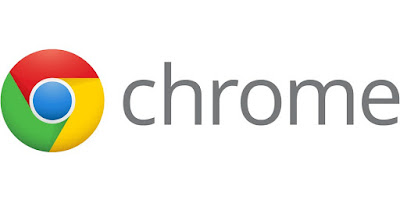
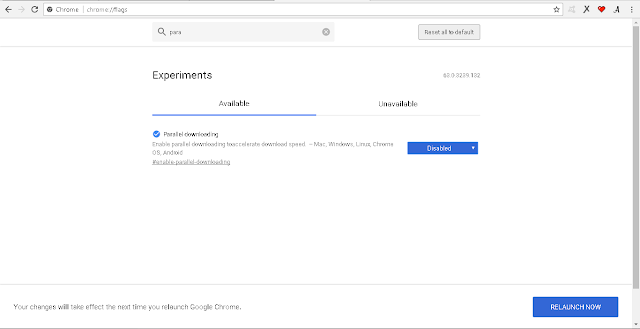
0 Response to "How to Speed Up Download on Chrome using Parallel Download"
Post a Comment